lake worth
33467
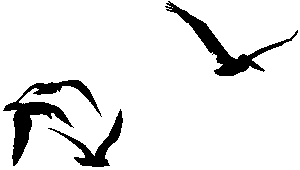


|
April 17th, 2008
YouTube QualityThere
are others, but considering its gigantic volume, YouTube remains the
premier video hosting method for people looking to share videos over
the Internet. For most of us shooting videos with our digital cameras
or camcorders, the outlet was welcomed and definitely practical.
However, we noticed some videos look better than others, and some are
just amazing in their clarity. How do they do it? As with almost
everything digital, it follows the mantra "garbage in - garbage out".
If you want a good looking video in YouTube, you better have a good
looking video to start with. This shouldn't be too hard, as even most
digital cameras can record at resolutions much higher than what YouTube
uses.
These are the basics: YouTube will take your clip, and turn it into a flash-based animation with a size of 320x240. At least until recently, more on that later. So, if the clip you send is not 320x240, they will resize it up or down until it fits that template. They also compress it as they encode it, to reduce the file size. This will always reduce the quality, so you want to start with the most pristine clip you can upload. YouTube's website does not show these videos at 320x240 by default, though. Because they figure that would be way too small on most people's monitors, their player shows it to you in a size of 480x360. Again, this resizing is going to make it look even worse. YouTube's player sometimes has a couple of buttons next to the volume control. The first one will change the clip to its default size (most often, 320x240). The second will expand the clip to fill your entire screen, resulting in a big blocky mess. Here you have the player with its default clip size:  And here you see it in its actual size: 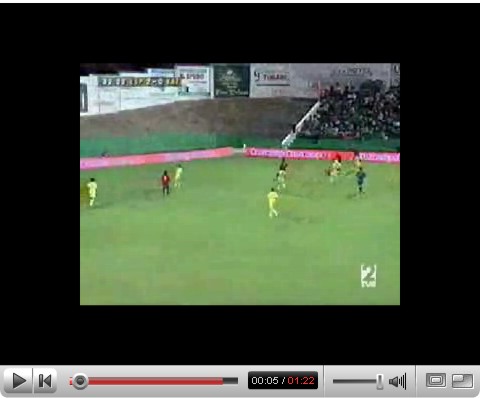 Recently YouTube has been showing videos in higher sizes, up to the full 480x360. When you watch one of these clips, clicking the first button does nothing, because YouTube is already showing it at its actual size. This is a step in the right direction, but there's a couple of considerations. If the clip you upload is still 320x240, this will not work and your clip will look the way it's always looked. But, if you upload your clip at 480x360, YouTube will make two versions: one traditional at 320x240, and another one at 480x360. OK, which one do you actually get to see? Well, it depends. If you have a YouTube account, and you are logged-in, you can go to your account preferences and change the quality of the clips shown. This will only work if that second version exists, of course, but it's transparent to the user. If you don't have an account, what you see by default is the same old 320x240 size clip, enlarged to fit the player. However, you will notice that there's a new button next to the "Views" counter. This toggles the clip between standard and high quality. When it's orange, you are looking at a standard clip, and when you switch it to blue it will play the high quality version. It doesn't work all the time, especially with Explorer, but if the button is there, there are two versions of that clip for sure. A more complicated solution is to modify the URL of the page to force the clip to higher quality. if you add &fmt=18 to the end of the URL, it will load a page with the larger size clip. Of course, these larger clips take longer to load either way, and if your connection is slow you may find this impractical. Check it out: This first clip is shown in the traditional way http://www.youtube.com/watch?v=WEBZoxsKkd0 You see that you can resize it to its original 320x240, and it actually looks better that small. This time we add the extension and see what happens http://www.youtube.com/watch?v=WEBZoxsKkd0&fmt=18 Much better, no? You cannot resize it, because the clip's size is what you see, but the quality is higher. On the stuff we have made, this is a clip of Devon shown the traditional way http://www.youtube.com/watch?v=ZviKHyhB-ys Now this is the same video with the extension: http://www.youtube.com/watch?v=ZviKHyhB-ys&fmt=18 There's no direct way to embed the HQ clips into a website. Instead, you need to use this code: <object
width="480" height="397"><param name="movie" value="http://www.youtube.com/v/ZviKHyhB-ys&ap=%2526fmt%3D18"></param><param
name="wmode"
value="transparent"></param><embed src="http://www.youtube.com/v/ZviKHyhB-ys&ap=%2526fmt%3D18"
type="application/x-shockwave-flash" wmode="transparent" width="480"
height="397"></embed></object>
where the text in red needs to be replaced with the URL of the video in YouTube. Now, even this doesn't appear to work all the time. You might see the player load, but clicking to play will just have it twirl the "loading" signal on forever. So, when that happens, just click on the player to load the YouTube page. Here, the one on the left is the high quality version and the one on the right is the standard. They are shown at their actual sizes, 480x360 and 320x240. So, how does one take advantage of this for their own clips? Everything you have done so far will stay the way it is, unless recently you uploaded clips larger than 320x240. You would need to re-encode these old clips and upload at 480x360 to get the higher quality version. We have read a lot on the web about the best way to achieve the highest quality, and there's little consensus. You can upload clips up to 10 minutes and 100MB in size, so if you have the patience, use up as much of the 100MB as you can. There's little use in uploading clips larger than 480x360, because YouTube will reduce it in size anyway, and you may want to maximize the quality more than the size. There's all kinds of advice regarding the format, but the bottom line is this: whatever your video editor can do, use it to its maximum potential. Render the clip at 480x360 in the highest quality that will still fit in the 100MB size limit. Play around with the settings, but generally newer codecs (the software used to compress and decompress the video) achieve high quality with smaller files sizes. The limit comes at you quick, the file we sent for the Devon's clip was 65MB, and it's only 2 minutes long! From this you can see that a long clip will have a harder time being high quality, because cranking up the quality as much as a short clip will surely put it over the size limit. |